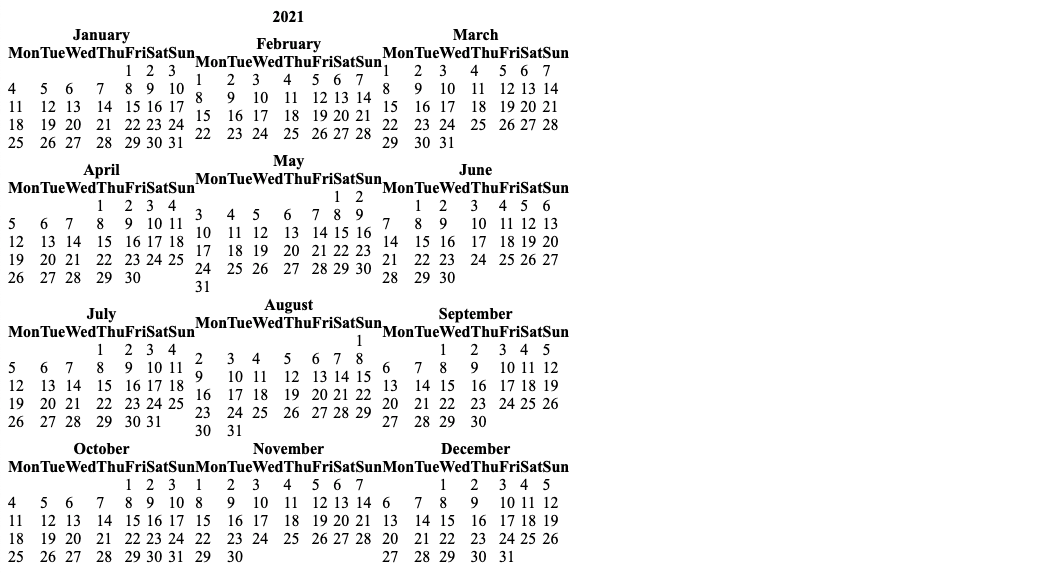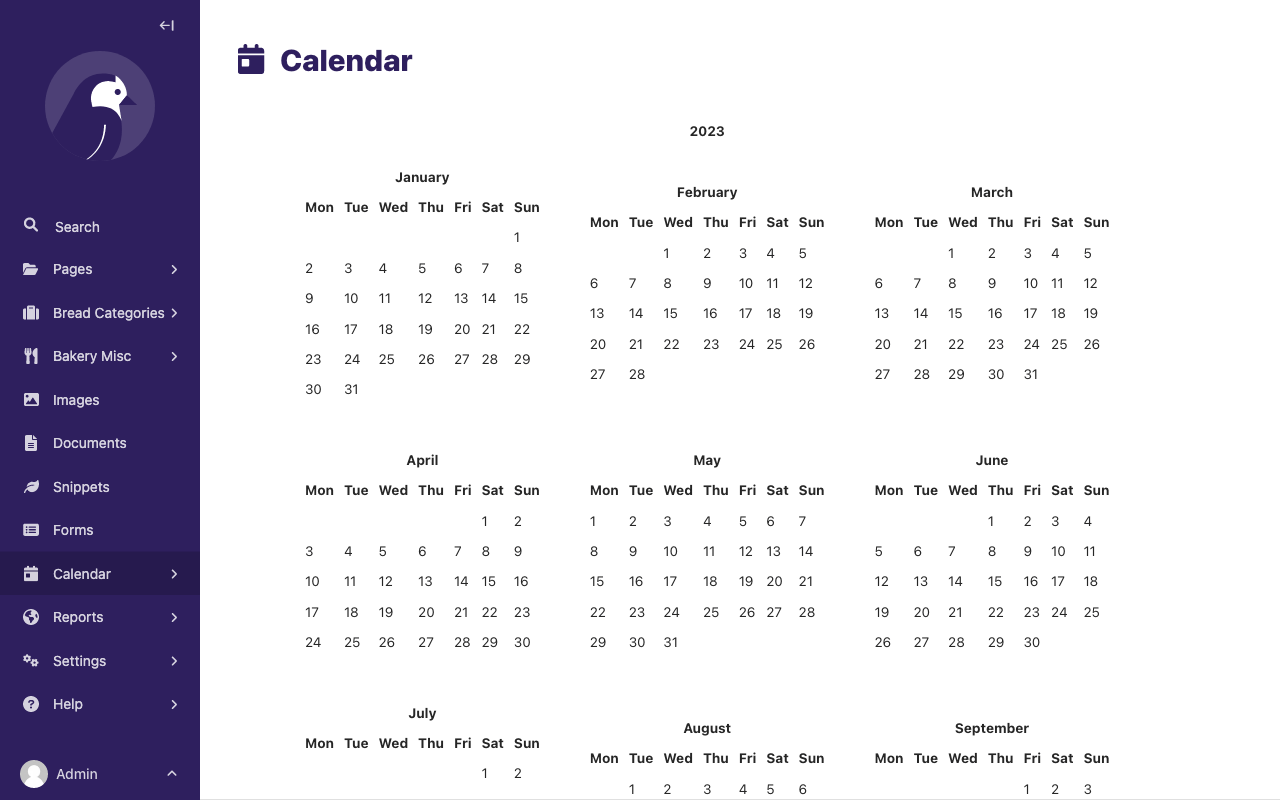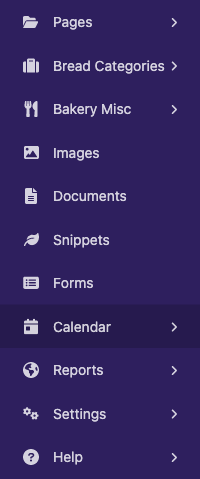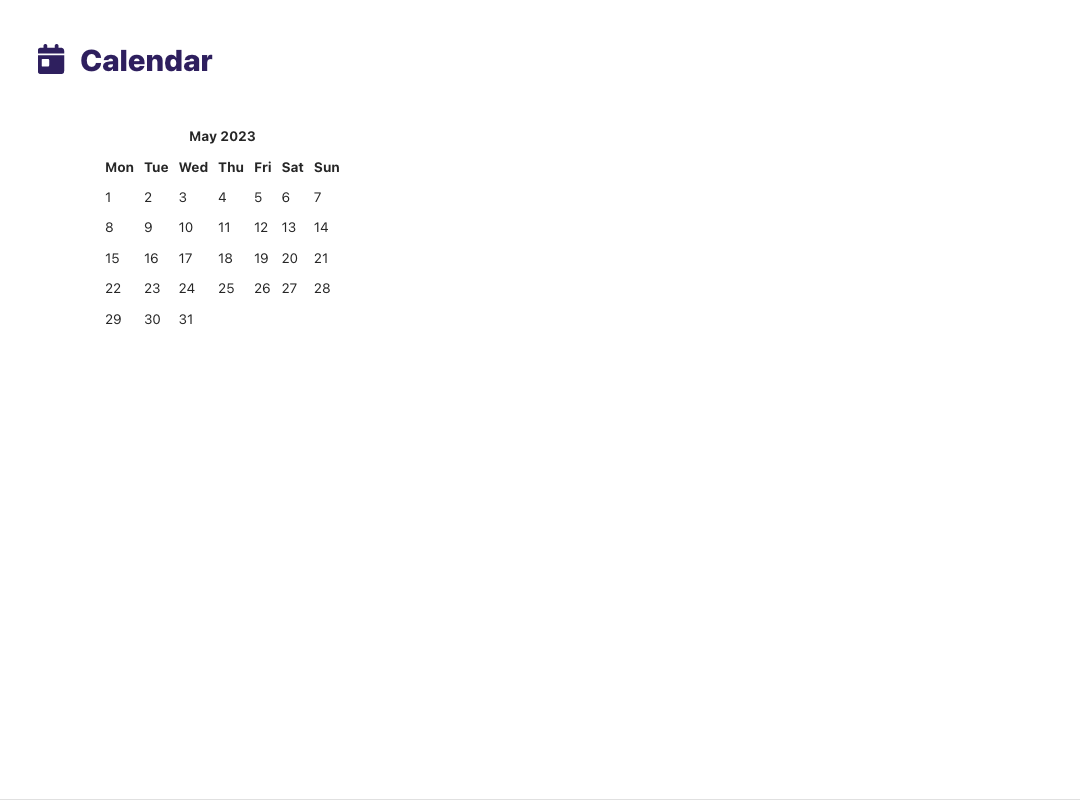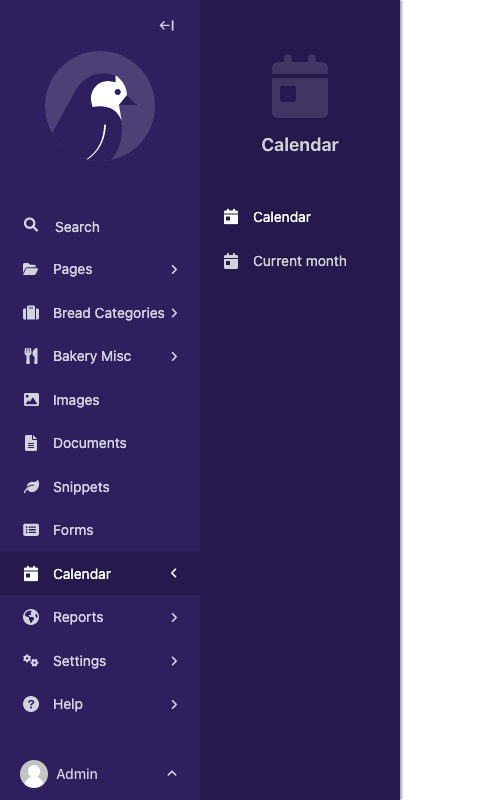admin_views.md 14 KB
Creating admin views
The most common use for adding custom views to the Wagtail admin is to provide an interface for managing a Django model. Using [](snippets), Wagtail provides ready-made views for listing, creating, and editing Django models with minimal configuration.
For other kinds of admin views that don't fit this pattern, you can write your own Django views and register them as part of the Wagtail admin through hooks. In this example, we'll implement a view that displays a calendar for the current year, using the calendar module from Python's standard library.
Defining a view
Within a Wagtail project, create a new wagtailcalendar app with ./manage.py startapp wagtailcalendar and add it to your project's INSTALLED_APPS. (In this case, we're using the name 'wagtailcalendar' to avoid clashing with the standard library's calendar module - in general, there is no need to use a 'wagtail' prefix.)
Edit views.py as follows - note that this is a plain Django view with no Wagtail-specific code.
import calendar
from django.http import HttpResponse
from django.utils import timezone
def index(request):
current_year = timezone.now().year
calendar_html = calendar.HTMLCalendar().formatyear(current_year)
return HttpResponse(calendar_html)
Registering a URL route
At this point, the standard practice for a Django project would be to add a URL route for this view to your project's top-level URL config module. However, in this case, we want the view to only be available to logged-in users, and to appear within the /admin/ URL namespace which is managed by Wagtail. This is done through the Register Admin URLs hook.
On startup, Wagtail looks for a wagtail_hooks submodule within each installed app. In this submodule, you can define functions to be run at various points in Wagtail's operation, such as building the URL config for the admin and constructing the main menu.
Create a wagtail_hooks.py file within the wagtailcalendar app containing the following:
from django.urls import path
from wagtail import hooks
from .views import index
@hooks.register('register_admin_urls')
def register_calendar_url():
return [
path('calendar/', index, name='calendar'),
]
The calendar will now be visible at the URL /admin/calendar/.
Adding a template
Currently, this view is outputting a plain HTML fragment. Let's insert this into the usual Wagtail admin page furniture, by creating a template that extends Wagtail's base template "wagtailadmin/base.html".
The base template and HTML structure are not considered a stable part of Wagtail's API and may change in future releases.
Update views.py as follows:
import calendar
from django.shortcuts import render
from django.utils import timezone
def index(request):
current_year = timezone.now().year
calendar_html = calendar.HTMLCalendar().formatyear(current_year)
return render(request, 'wagtailcalendar/index.html', {
'current_year': current_year,
'calendar_html': calendar_html,
})
Now create a templates/wagtailcalendar/ folder within the wagtailcalendar app, containing index.html and calendar.css as follows:
{% extends "wagtailadmin/base.html" %}
{% load static %}
{% block titletag %}{{ current_year }} calendar{% endblock %}
{% block extra_css %}
{{ block.super }}
<link rel="stylesheet" href="{% static 'css/calendar.css' %}">
{% endblock %}
{% block content %}
{% include "wagtailadmin/shared/header.html" with title="Calendar" icon="date" %}
<div class="nice-padding">
{{ calendar_html|safe }}
</div>
{% endblock %}
/* calendar.css */
table.month {
margin: 20px;
}
table.month td,
table.month th {
padding: 5px;
}
Here we are overriding three of the blocks defined in the base template: titletag (which sets the content of the HTML <title> tag), extra_css (which allows us to provide additional CSS styles specific to this page), and content (for the main content area of the page). We're also including the standard header bar component, and setting a title and icon. For a list of the recognized icon identifiers, see the style guide.
Revisiting /admin/calendar/ will now show the calendar within the Wagtail admin page furniture.
Adding a menu item
Our calendar view is now complete, but there's no way to reach it from the rest of the admin backend. To add an item to the sidebar menu, we'll use another hook, Register Admin Menu Item. Update wagtail_hooks.py as follows:
from django.urls import path, reverse
from wagtail.admin.menu import MenuItem
from wagtail import hooks
from .views import index
@hooks.register('register_admin_urls')
def register_calendar_url():
return [
path('calendar/', index, name='calendar'),
]
@hooks.register('register_admin_menu_item')
def register_calendar_menu_item():
return MenuItem('Calendar', reverse('calendar'), icon_name='date')
A 'Calendar' item will now appear in the menu.
Adding a group of menu items
Sometimes you want to group custom views in a single menu item in the sidebar. Let's create another view to display only the current calendar month:
python
:emphasize-lines: 15-23
import calendar
from django.shortcuts import render
from django.utils import timezone
def index(request):
current_year = timezone.now().year
calendar_html = calendar.HTMLCalendar().formatyear(current_year)
return render(request, 'wagtailcalendar/index.html', {
'current_year': current_year,
'calendar_html': calendar_html,
})
def month(request):
current_year = timezone.now().year
current_month = timezone.now().month
calendar_html = calendar.HTMLCalendar().formatmonth(current_year, current_month)
return render(request, 'wagtailcalendar/index.html', {
'current_year': current_year,
'calendar_html': calendar_html,
})
We also need to update wagtail_hooks.py to register our URL in the admin interface:
python
:emphasize-lines: 11
from django.urls import path
from wagtail import hooks
from .views import index, month
@hooks.register('register_admin_urls')
def register_calendar_url():
return [
path('calendar/', index, name='calendar'),
path('calendar/month/', month, name='calendar-month'),
]
The calendar will now be visible at the URL /admin/calendar/month/.
Finally, we can alter our wagtail_hooks.py to include a group of custom menu items. This is similar to adding a single item but involves importing two more classes, Menu and SubmenuMenuItem.
python
:emphasize-lines: 3,20-25
from django.urls import path, reverse
from wagtail.admin.menu import Menu, MenuItem, SubmenuMenuItem
from wagtail import hooks
from .views import index, month
@hooks.register('register_admin_urls')
def register_calendar_url():
return [
path('calendar/', index, name='calendar'),
path('calendar/month/', month, name='calendar-month'),
]
@hooks.register('register_admin_menu_item')
def register_calendar_menu_item():
submenu = Menu(items=[
MenuItem('Calendar', reverse('calendar'), icon_name='date'),
MenuItem('Current month', reverse('calendar-month'), icon_name='date'),
])
return SubmenuMenuItem('Calendar', submenu, icon_name='date')
The 'Calendar' item will now appear as a group of menu items. When expanded, the 'Calendar' item will now show our two custom menu items.
(using_base_viewset)=
Using ViewSet to group custom admin views
Registering admin views along with their URLs and menu items is a common pattern in Wagtail. This often involves several related views with shared properties such as the model that we're working with, and its associated icon. To support the pattern, Wagtail implements the concept of a viewset, which allows a bundle of views and their URLs to be defined collectively, along with a menu item to be registered with the admin app as a single operation through the register_admin_viewset hook.
For example, you can group the calendar views from the previous example into a single menu item by creating a {class}~wagtail.admin.viewsets.base.ViewSet subclass in views.py:
python
from wagtail.admin.viewsets.base import ViewSet
...
class CalendarViewSet(ViewSet):
add_to_admin_menu = True
menu_label = "Calendar"
icon = "date"
# The `name` will be used for both the URL prefix and the URL namespace.
# They can be customized individually via `url_prefix` and `url_namespace`.
name = "calendar"
def get_urlpatterns(self):
return [
# This can be accessed at `/admin/calendar/`
# and reverse-resolved with the name `calendar:index`.
# This first URL will be used for the menu item, but it can be
# customized by overriding the `menu_url` property.
path('', index, name='index'),
# This can be accessed at `/admin/calendar/month/`
# and reverse-resolved with the name `calendar:month`.
path('month/', month, name='month'),
]
Then, remove the register_admin_urls and register_admin_menu_item hooks in wagtail_hooks.py in favor of registering the ViewSet subclass with the register_admin_viewset hook:
python
from .views import CalendarViewSet
@hooks.register("register_admin_viewset")
def register_viewset():
return CalendarViewSet()
Compared to the previous example with the two separate hooks, this will result in a single menu item "Calendar" that takes you to the /admin/calendar/ URL. The second URL will not have its own menu item, but it will still be accessible at /admin/calendar/month/. This is useful for grouping related views together, that may not necessarily need their own menu items.
For further customizations, refer to the {class}~wagtail.admin.viewsets.base.ViewSet documentation.
(using_base_viewsetgroup)=
Combining multiple ViewSets using a ViewSetGroup
The {class}~wagtail.admin.viewsets.base.ViewSetGroup class can be used to group multiple ViewSets inside a top-level menu item. For example, if you have a different viewset e.g. EventViewSet that you want to group with the CalendarViewSet from the previous example, you can do so by creating a ViewSetGroup subclass in views.py:
python
from wagtail.admin.viewsets.base import ViewSetGroup
...
class AgendaViewSetGroup(ViewSetGroup):
menu_label = "Agenda"
menu_icon = "table"
# You can specify instances or subclasses of `ViewSet` in `items`.
items = (CalendarViewSet(), EventViewSet)
Then, remove add_to_admin_menu from the viewsets and update the register_admin_viewset hook in wagtail_hooks.py to register the ViewSetGroup instead of the individual viewsets:
python
from .views import AgendaViewSetGroup
@hooks.register("register_admin_viewset")
def register_viewset():
return AgendaViewSetGroup()
This will result in a top-level menu item "Agenda" with the two viewsets' menu items as sub-items, e.g. "Calendar" and "Events".
For further customizations, refer to the {class}~wagtail.admin.viewsets.base.ViewSetGroup documentation.
Adding links in admin views
Snippets
We will use BreadTypeSnippet from the Wagtail Bakery demo as an example.
The snippet URL names follow the following pattern: wagtailsnippets_{app_label}_{model_name}:{list/edit/inspect/copy/delete} by default.
In Python, you can use {meth}~wagtail.admin.viewsets.base.ViewSet.get_url_name to get the name of the snippet view URL. (e.g. BreadTypeSnippet.get_url_name("list"))
So the BreadTypeSnippet URLs would look as follows, when used in templates:
{% url 'wagtailsnippets_breads_breadtype:list' %}
{% url 'wagtailsnippets_breads_breadtype:edit' object.id %}
{% url 'wagtailsnippets_breads_breadtype:inspect' object.id %}
{% url 'wagtailsnippets_breads_breadtype:copy' object.id %}
{% url 'wagtailsnippets_breads_breadtype:delete' object.id %}
Pages
New page
{% url 'wagtailadmin_pages:add' content_type_app_name content_type_model_name parent_id %}
Page usage
{% url 'wagtailadmin_pages:usage' page_id %}
Edit page
{% url 'wagtailadmin_pages:edit' page_id %}
Delete page
{% url 'wagtailadmin_pages:delete' page_id %}
Copy page
{% url 'wagtailadmin_pages:copy' page_id }
Images
Images list
{% url 'wagtailimages:index' %}
Edit image
{% url 'wagtailimages:edit' image_id %}
Delete image
{% url 'wagtailimages:delete' image_id %}
New image
{% url 'wagtailimages:add' %}
Image usage
{% url 'wagtailimages:image_usage' image_id %}
AdminURLFinder
To find the url for any model in the admin the AdminURLFinder class can be used.
from wagtail.admin.admin_url_finder import AdminURLFinder
finder = AdminURLFinder()
finder.get_edit_url(model_instance)